How to download and use SimplyPlan
Managing your plan on the go
SimplyPlan is an app that makes managing your plan and claiming quick and straightforward for mobile and tablet users. It uses the same sign-in details as your online account, and once downloaded, you can claim as soon as you’ve had your treatment, take photos of your receipt within the app, and track claims history and entitlements on the go.
If you're on a laptop or computer
If you’re reading this on your laptop or computer, have your phone or tablet ready next to you and follow these instructions:
Unlock your device and open the app store
In the search bar of your app store, type SimplyPlan and press search
Click on the app titled SimplyPlan by Simplyhealth, our logo is the icon
You’ll be taken to the information page, and from there, press install or download
The app will be installed on your phone. Once installed, go to your home screen and find the icon. Tap it to open your app
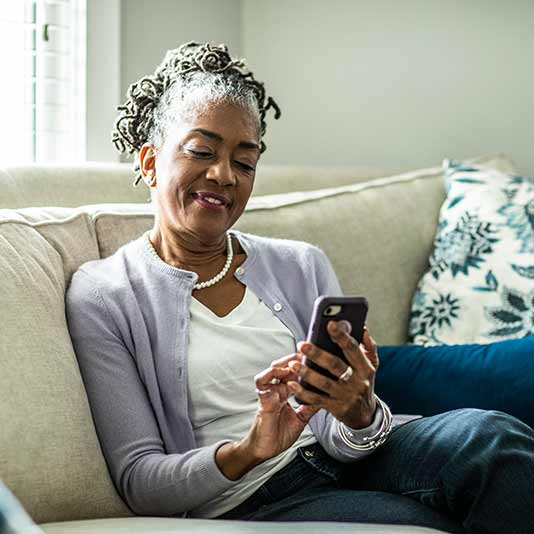
Finding your way around the SimplyPlan app
Watch the video to discover SimplyPlan and learn how to use the app, as well as a walk-through of the claiming process.
Please note: The first part of the video goes through the registration process which you may have already completed online. If this is the case, your sign-in details are the same for the app as they are for the website.
Making a claim through SimplyPlan
Ready to claim using SimplyPlan? It's a very similar process to making a claim online through the website, and we've got instructions to help:
Open SimplyPlan on your device and sign in using your details.
Select Make a claim in the list of options available on the home screen.
Read the declaration and, if happy, tap Agree and continue.
You’ll be shown what you’ll need to make a claim. Once you have everything, tap continue.
Now it’s time to upload your receipt or supporting documents. If you have a physical copy, you can choose the Take A Photo option, ensuring you capture the whole page without any blur. If you already have an image of the receipt on your phone, choose Upload Image.
If you have a digital copy of your receipt e.g. a PDF sent via email, select the Upload File option and find it on your device. Once you select it, the file will be uploaded, and you’ll be taken to the next step.The next step is where you add your treatment details. Select the:
- Treatment date
- Which policy the claim is being made on
- Who the claimant is
- The treatment type
- The treatment price
- And in some cases, your practitioner.Once you’ve filled in all the details correctly, you can click Submit Claim, and you’re done.
Your claim will be processed, this can take up to 5 working days. You can always view your claims history and see the progress of any recently submitted claims by clicking on Claims at the bottom of your screen.
More online support

How to register and sign in to your online account

How to make a claim online

Useful links
Help is available
If you have any questions about using your online account or the SimplyPlan app, get in touch with our team on 0300 100 1024.
